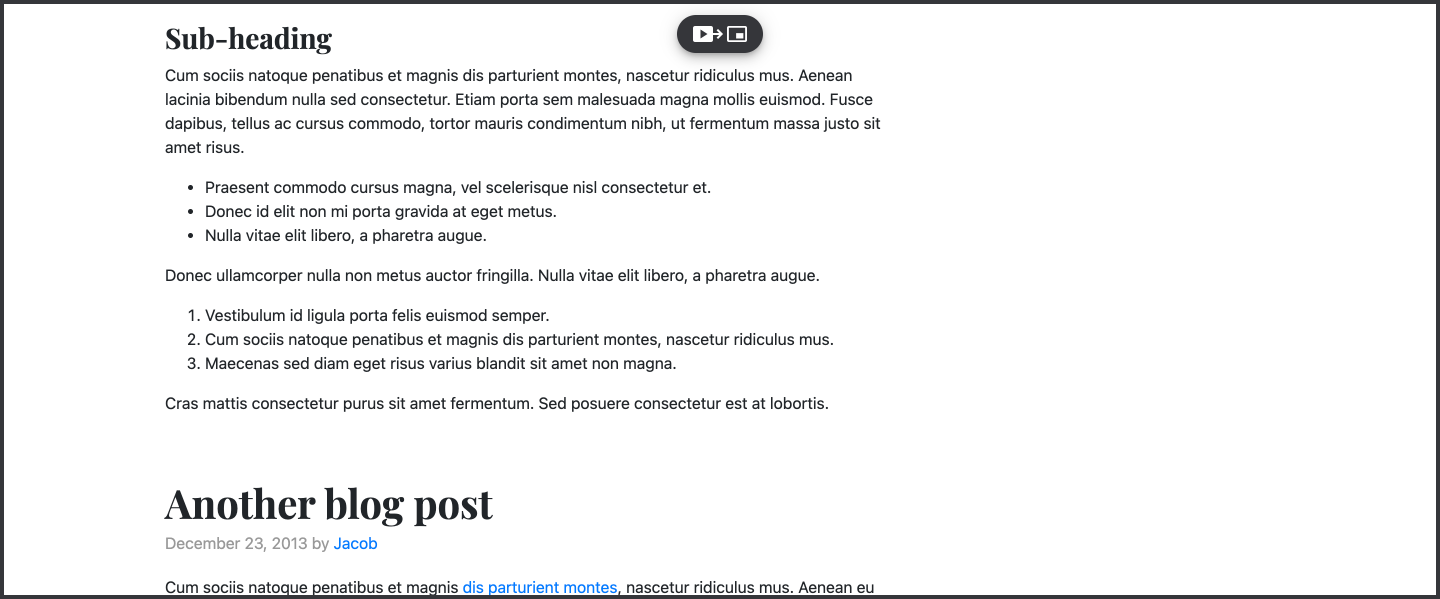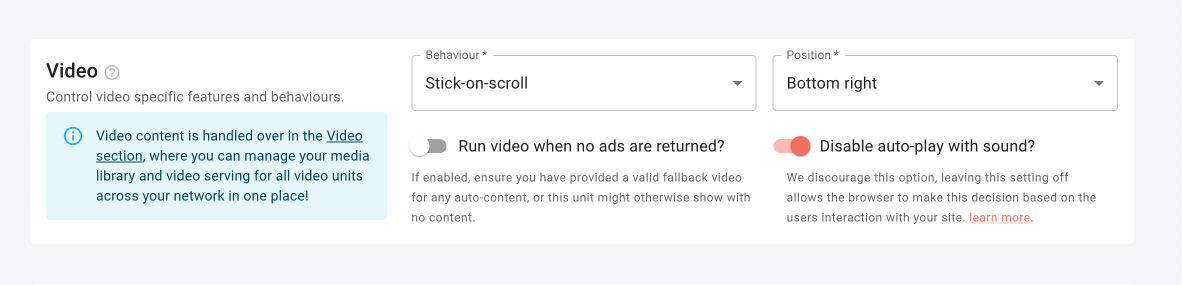
 Our video unit is an in-stream unit, this means ads are served alongside a video of the publisher’s choice. Allowing your site to host engaging video content for the user, supplemented with ads.
Like all our units, video has several configurable options that you as a publisher have ultimate control of:
Our video unit is an in-stream unit, this means ads are served alongside a video of the publisher’s choice. Allowing your site to host engaging video content for the user, supplemented with ads.
Like all our units, video has several configurable options that you as a publisher have ultimate control of:
Video content
The content that is served to the video units is controlled in the separated Video Configs section of your dashboard. This allows you to set various settings such as enabling auto-content and running that across various publishers in one fell swoop. Leaving these unit configs for video, to control just the behaviour of the unit such as when and where it is served. Why not tie video content and unit config together? It’s incredibly flexible having the two separate and reduces duplication (and therefore the chance for human error). Consider these scenarios:- A sponsor provides a video to run in a certain section of your site, you have one video unit running across your site so to do this you can simply create an audience for the target section of your site, and create a new video config to target that audience with the sponsor’s video file. Video serving across the rest of your site remains unaffected and the video unit doesn’t have to be changed in any way.
- You’ve got your video serving set up via a single network-wide config, but you want units in different places in different sections of your site, with different behaviours for mobile vs tablet/desktop. You can set up as many unit configs as needed to achieve this while defining the content that will serve to all those different unit setups in a single video config.
Behaviours
Our unit has three distinct behaviour types as explained below. Regardless of the chosen behaviour, we take steps to ensure a users experience is not diminished by our ads, and that advertisers are treated fairly, to this effect we implement intelligent “Auto pause” functionality, to pause videos when scrolled out of view; avoiding frustrating background audio for users and ensuring high viewability for advertisers (and more revenue for you!). In addition, our video unit never hides or collapses after being shown, preventing disruptive content shift. Only one video unit can be loaded per page - less is more in this case! Be sure to check out “Click-to-stick” for publishers concerned about the impact video ads have on user experience.Static
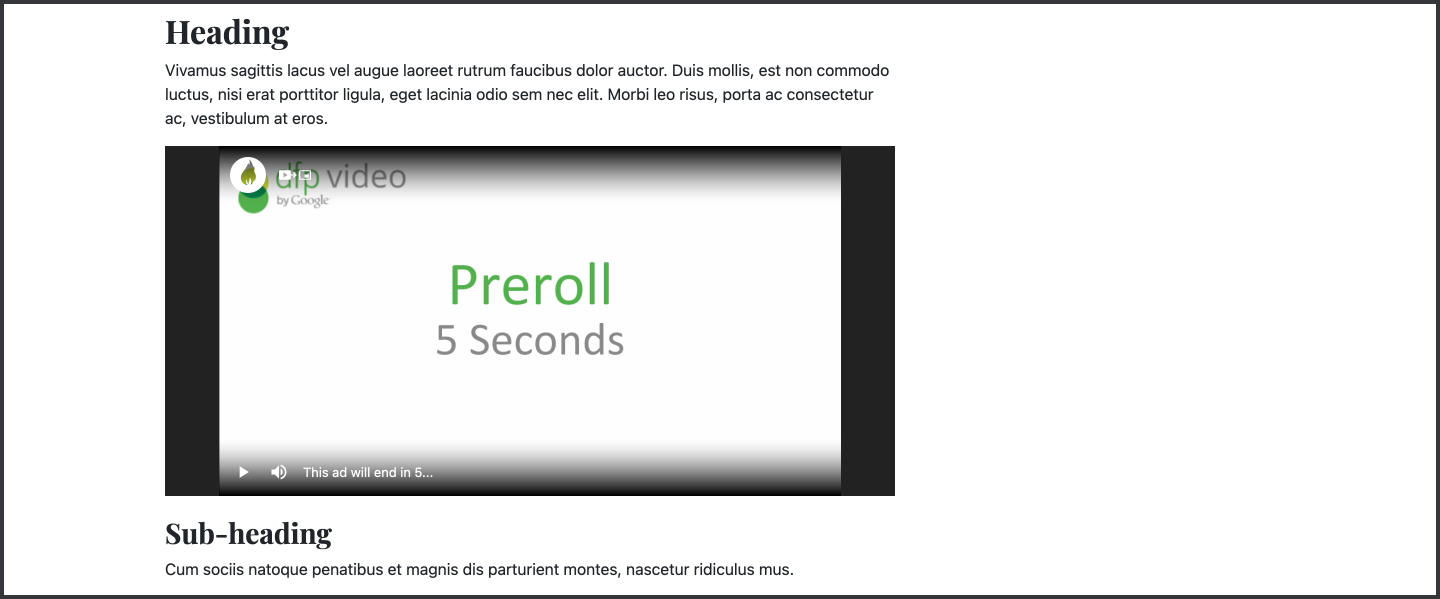
Scroll-to-stick
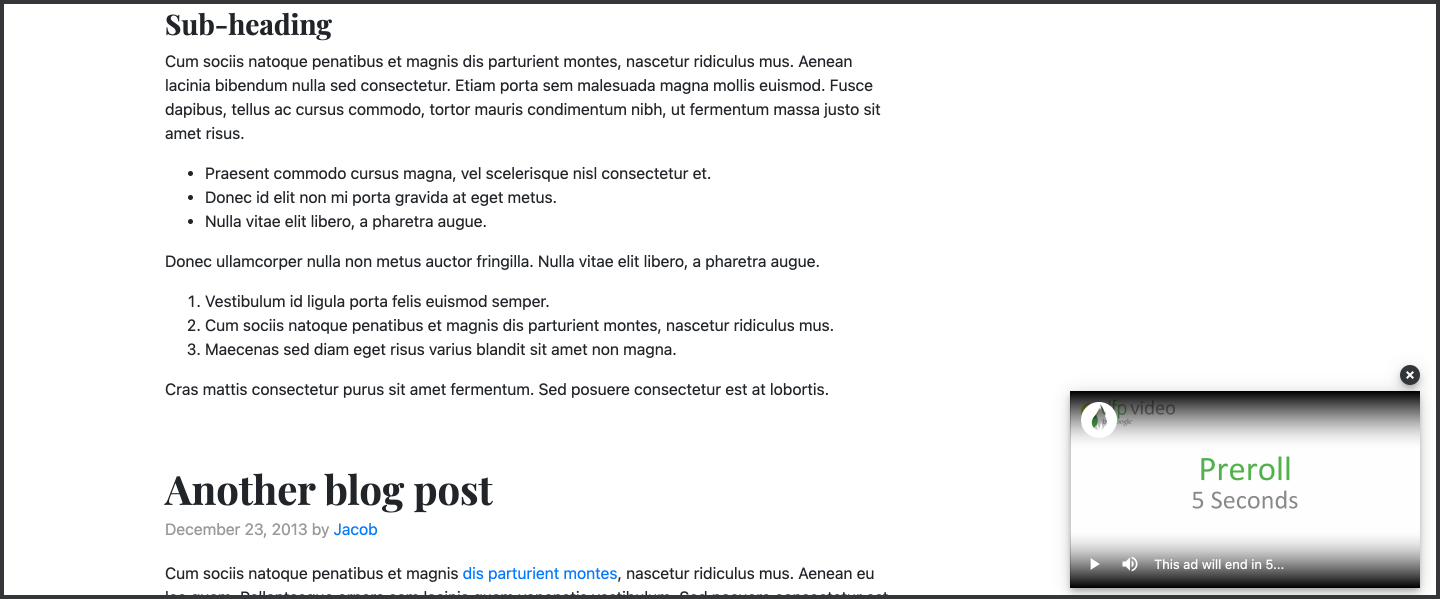
Stick-on-load
For all our behaviours, our “in-view” tech is enabled and can not be turned off, except for Scroll-to-stick. Here you get the option to disable in-view. This allows for Stick-on-load behaviour where the video will load and stick to the position of your choosing, as soon as the page loads. This is a highly engaging setup, but it’s down to you as the publisher to weigh that up against user experience impact.Click-to-stick