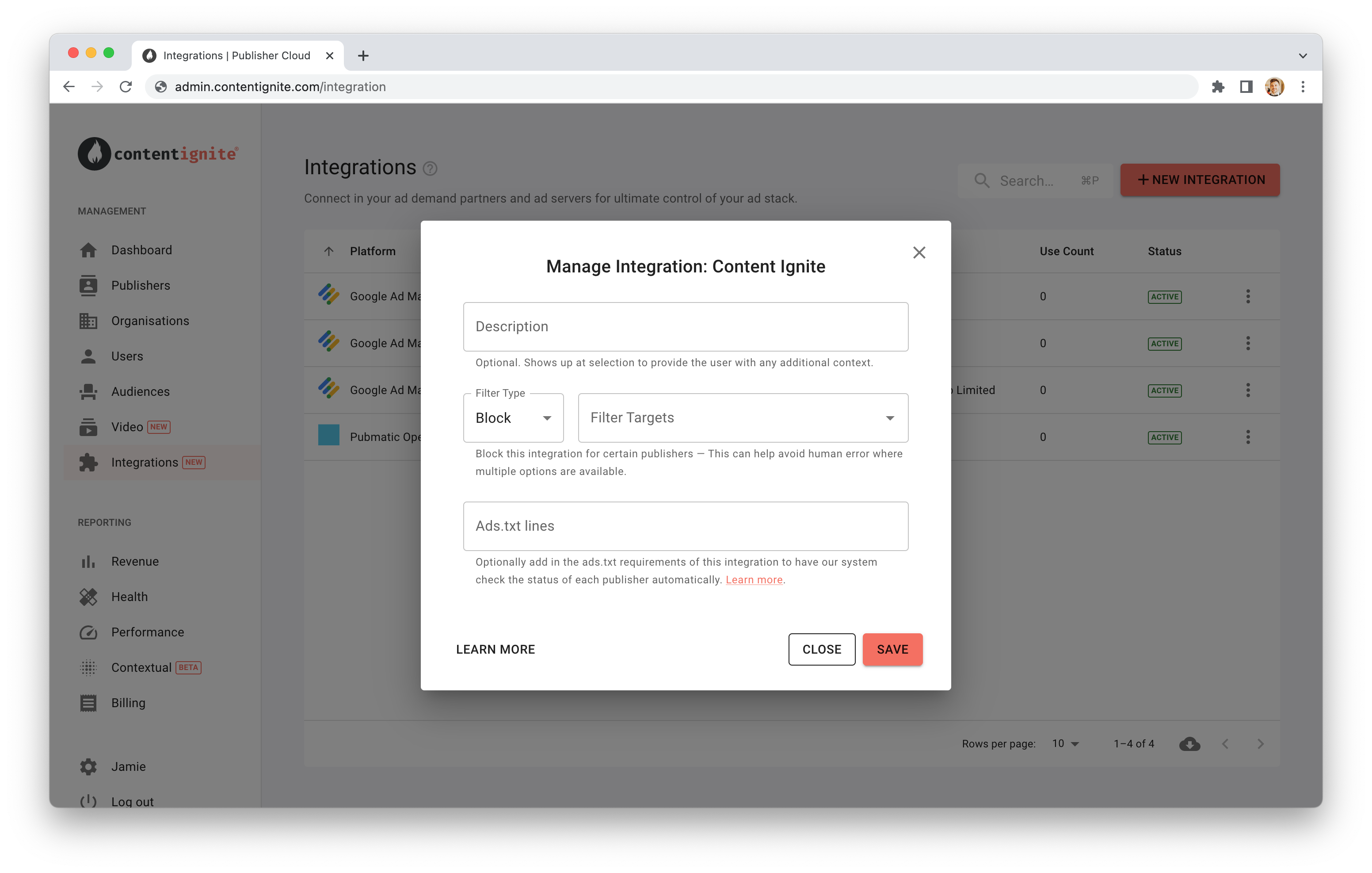
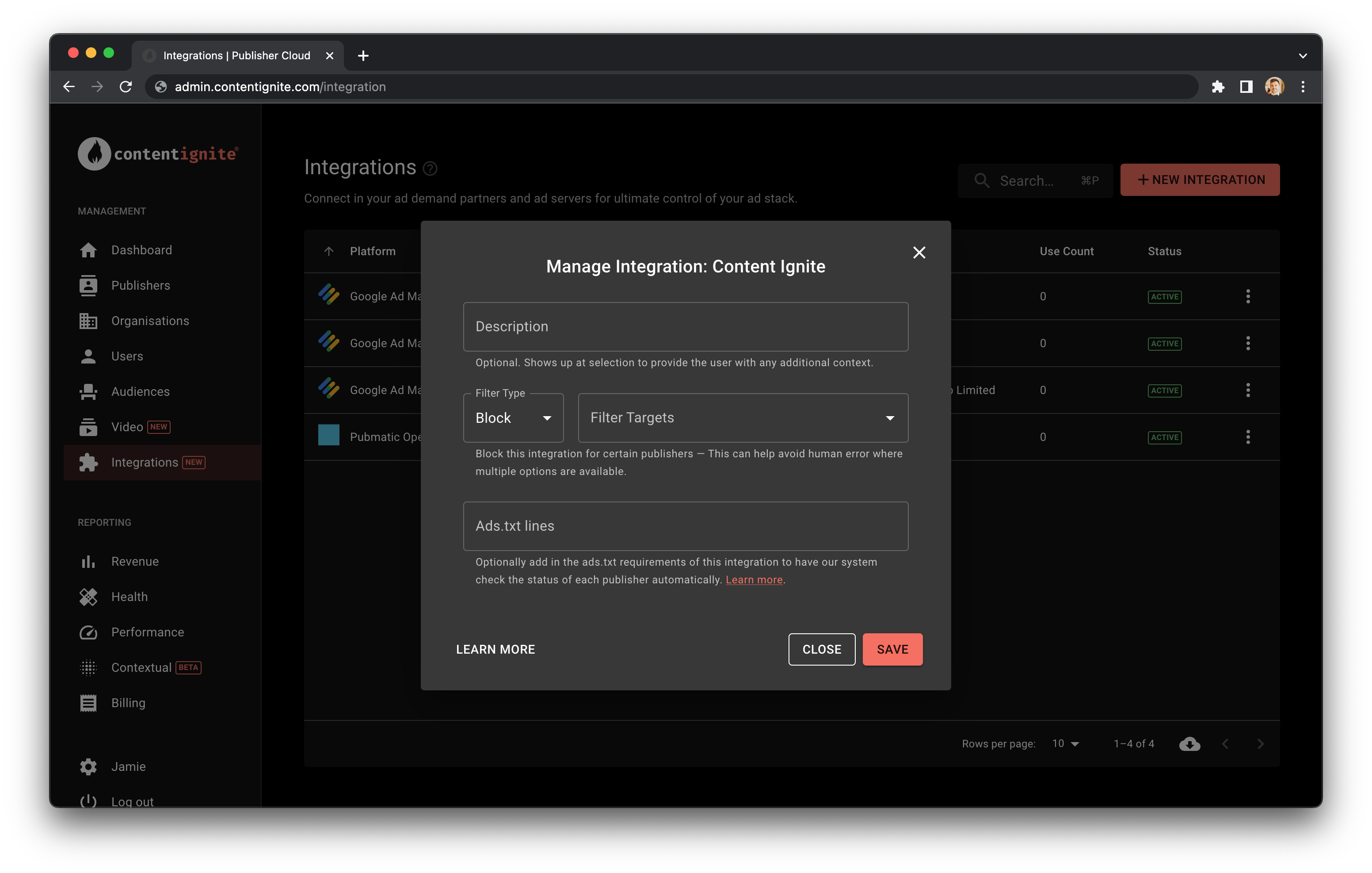
Description
The contents of this field will show up when a user hovers over the integration during ad stack selection. This allows you to explain to the user what this option is.Filters
Use filters to control the options available at the ad stack level. For example, if you have multiple organisations and a GAM account for each, you could connect them all at the parent level and restrict each integration to its appropriate organisation. Or even filter out our default GAM option if you are SaaS only. This removes the chance of human error where the wrong integration is selected because there are multiple options available to select. You can include or exclude both organisation and publishers. Note; excluding an organisation does not hide it from the list of integrations on the integrations management page. Users with access to integrations can still see it and can modify the filters at any level of your organisation hierarchy.Ads.txt Requirements
Here you can optionally input your line-separated ads.txt requirements for this integration if applicable. This will do several things when selected inside an ad stack:- Each publisher will see these ads.txt lines listed as go-live requirements (preventing issues before they can happen)
- We check the status of all our publisher’s ads.txt daily and flag anything that is missing in the UI for all to see
- We send out a report once a week to publishers highlighting any missing ads.txt lines
- You can view the status of ads.txt completeness across your network via your health report
Macros
We have a number of available macros for use when an ads.txt line needs to contain publisher or organisation information as part of it, these are:__UID__— This is the publisher’s unique ID inside the Content Ignite system__OID__— The ID of the publishers parent organisation__PID__— The ID of the highest parent organisation__ID1__— In the case of GAM, this is the Network ID__ID2__— In the case of GAM, this is the MCM ID__UID_DOMAIN__— The publishers domain__OID_DOMAIN__— The domain of the publishers parent organisation__PID_DOMAIN__— The domain of the highest parent organisation
UID Macro
The UID macro enables the implementation of specific ads.txt lines for each publisher during the integration setup. Simply include this macro at the beginning of the line like so:Direct vs Reseller
Have direct relationships with some publishers, but indirect with others? This often means different ads.txt lines. To accommodate this, we have two flags that can be inserted before an adx.txt line so our system can make the correct choice for each publisher. The first part is correctly setting the “Managed” status of each child organisation, where managed means you have a direct relationship. Then for any lines that need to change based on this, you can add[managed] or [unmanaged] before it. For example: